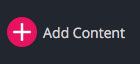From any screen in Cascade CMS, look for a red plus sign in the topmost header area of the page, and click on Add Content. Here, you will be able to choose from predefined Asset Factories, including images, PDF files, folders, and pages.
Table of Contents
Upload an Image
Uploading an image to Cascade CMS through the Common asset factory, using the red plus sign (Add Content) ensures that the appropriate metadata is included with the image, making it search-engine friendly, and 508 compliant for persons with disabilities.
For more information, see How to Upload an Image
Upload a PDF File
Uploading a PDF to Cascade CMS is done through the Common Asset Factory, using the red plus sign for adding content. We recommend your documents be saved in PDF format because you can ensure the security of the content and they are viewable on any device, including mobile devices.
For more information, see How to Upload a PDF File
Add a Folder
Folders are assets that are used to contain and organize images, documents and webpages. When inside a site, the Site Content menu on the left is where your folders and their contained assets are displayed.
For more information, see Add a Folder